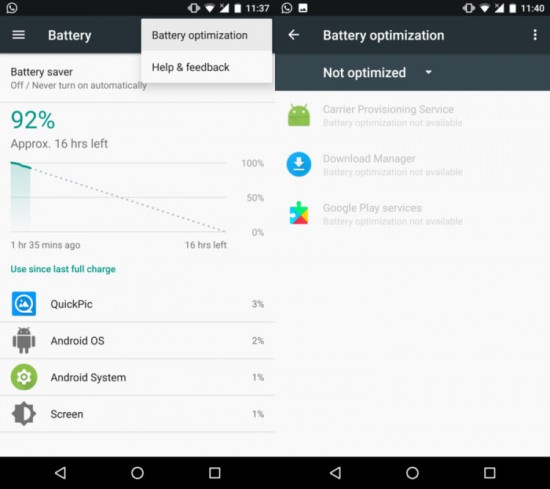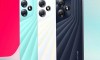There is bad news, which is associated with the Android smart phones in terms of life of their battery. Now Google is trying hard to fix this problem.
Marshmallow has released the handset and it has brought the answers of the Google about the battery problems, which is ‘Android Doze’. This is the future issues and the performance of Android shows the more battery life. It is added with Android Nougat that the Doze is very powerful than ever.
What is Android Doze?
Android Doze is the feature, which is adding the background of the apps, which are working in check and the screen of the smart phone is off. There is ‘wakelock’ function in the Android phone and they allow this function to work to keep it running in the background through the screen of the phone remained turned off.
In turn, it has great effect on the battery and the Doze started working. This function will solve the issue by blocking the wakelocks periodically and shutting off the network access for short periods, if the smart phone for longer time.
Doze in Android Nougat
When the screen of the handset was off, then Marshmallow allowed Doze to function and it was not on charger and it remained stationary. In the Android Nougat, Google has introduced the new version of Doze and it can activate when the phone was moving. The wakelocks are still allowed to work and the phone will search for the GPS or Wi-Fi signals, then Doze will disable the cell network access outside the maintenance windows.
Android Doze is sufficient for the clear and big improvement in ability of the phone to remain at the last longer on the single charge. The users can also tweak to maximize the battery life and it also ensures that it does not interrupt the activities, which you carry on your smart phone.
How To Tweak Android Doze
- Open Settings app.
- Scroll down and tap on “Battery”.
- Tap on three dots icon on top right and select “Battery optimization.”
- By default, almost all apps are set for using Doze to optimize battery. The apps are not using this feature, which can be found under tab titled “Not optimized”. You can tap on any app to toggle optimization on or off.
- You can select some apps for not using Doze. For example, if you do not want Android to limit tracking abilities of your fitness app or face any delay when you receive your emails, you can tap on your fitness/mail app and set it to “Don’t Optimize”.