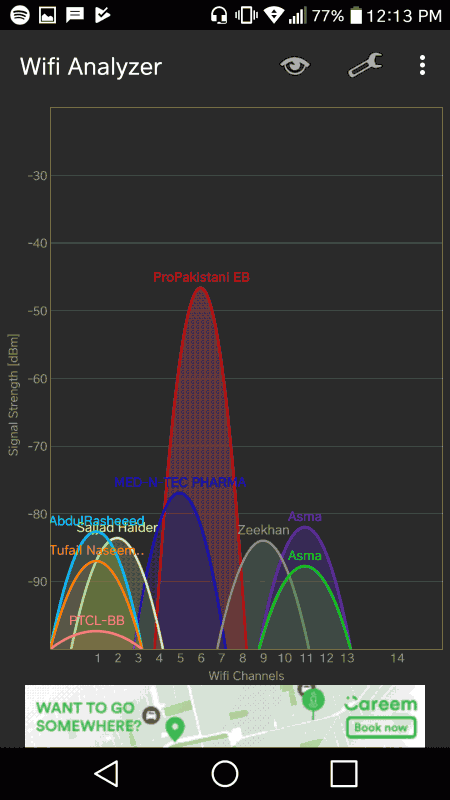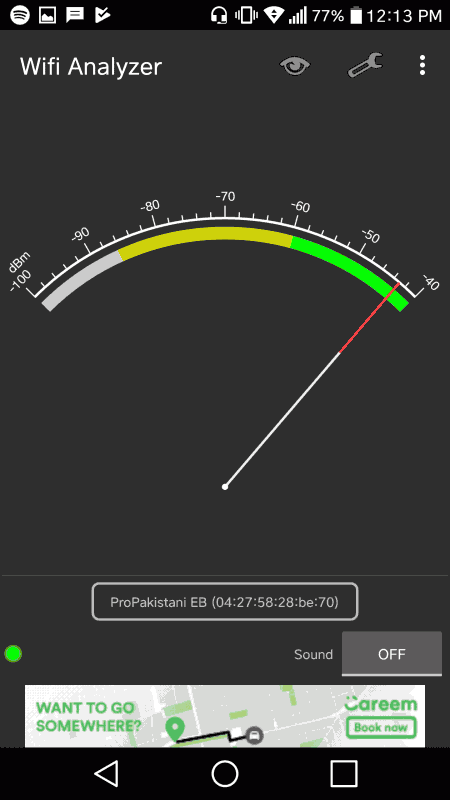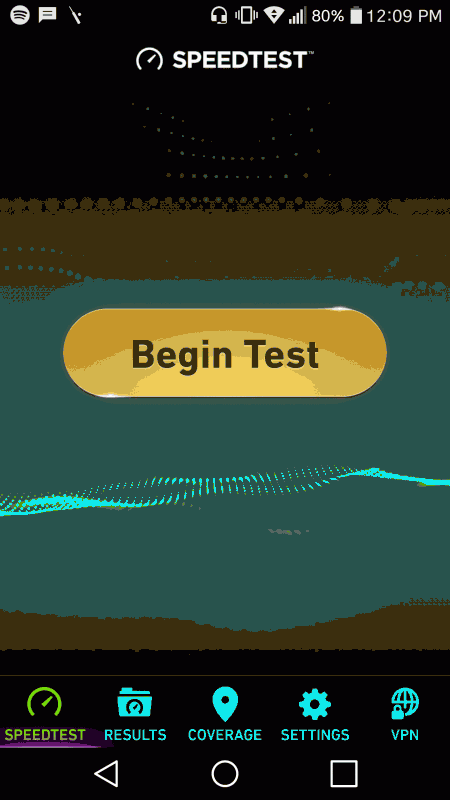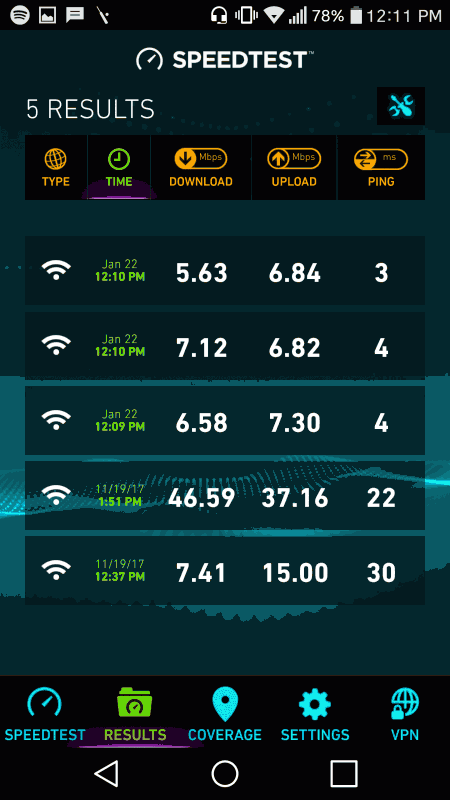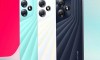If the internet connection is poor then you will have limited internet connectivity and bad WiFi service shows that you can do other things at this time. There are different reasons for slow internet and the hardware is available in the market and you can use to boost the speeds. You need to know the underlying problems before upgrading it and you can find the problems quite easily. You need to use the smart phone to get the internet connection.
The Ups and Downs
You can check the download speed and upload speed is good start, which you can compare with ongoing download / upload rate and compare it with the speed. You can test the internet speed with the use of simple speed test app on the mobile phone. You can download it for Android and iOS. The users can also measure the connectivity of WiFi by running the speed tests at the different locations. If there is poor connection between smart phone and router, it means your router is not performing well at reasonable distance and you might need the new router or WiFi booster device to get good speed.
Analyze Keep it Simple
WiFi Analyzer is good option and it helps the users to get the detailed numerical figure to show the exact strength of WiFi signal. There is the ‘eye’ icon on top to switch between various signal strength presentations. They need to use ‘Signal Meter’ to get the connectivity and lower number goes stronger.
WiFi Channels
There is another way to improve connectivity by switching to singular WiFi channel and modern routers and devices are added with 2 channels, 2.4 Ghz and 5 Ghz. The router switches between two frequencies to improve the speed. If there are various WiFi signals in the same area, they can intersect the frequency of your router and the switching process of the channel slows down the speed of router rather than increasing it.
You can test it with the use of same WiFi Analyzer app or the similar counterpart with ‘Channel Graph’ and switch between 2.4 Ghz and 5 Ghz.
Access Router Settings
The router, which was used in the demonstration screenshots with it, is Huawei router which Nayatel uses. You can set it by typing 192.168.100.1 in the mobile phone browser and log in with the use of your username and password. Default Nayatel username is generally root and the set password is also admin.
Access Router Settings
The router, which was used in the demonstration screenshots with it, is Huawei router which Nayatel uses. You can set it by typing 192.168.100.1 in the mobile phone browser and log in with the use of your username and password. Default Nayatel username is generally root and the set password is also admin.
The IP address is different for different routers. If you get the same router settings for PTCL device, you will have to type 192.168.1.1 and the default username for router of PTCL is admin and the password is also admin.